Likely one of the more confusing WTW scenarios for Office 365 users is the decision between whether to use Microsoft Teams or Yammer. For many, it’s even more of a head-scratcher than the decision to use Microsoft Teams or Outlook. Teams rolled out (kind of by surprise) in 2016 and has become the darling of the Microsoft modern workplace. However, that doesn’t mean Yammer has no role.

Introduction
Yammer and Microsoft Teams can overlap a little bit in their use cases, but I find it makes a lot of sense to use them for separate reasons. The way you want to communicate is generally the deciding factor on which to use when: Yammer or Teams.
I won’t say this article is prescriptive for all people in all situations, but I will stand by the recommendations made here as good practice for making the most of both apps and improving how you interact with your colleagues, customers, vendors, and everyone else you work with.
Generally speaking, Microsoft Teams is best for smaller groups of people that work closely together in a directed way whereas Yammer is best for ad hoc interaction with people across an organization. Let’s talk a bit more about where you’d use Yammer versus Teams and why.
Larger organizations will see a real need for both applications; smaller organizations (less than 1,000, let’s say) may see no need to use both. In the latter situation, I’d generally recommend using Teams over Yammer if you have to pick one of the apps to use exclusively.
Let’s get into the use cases and reasons why I make those recommendations.
The Loops
Microsoft recently rolled out what is likely the best graphical representation (that I’ve seen) of how to use their communication-based apps. The inner loop, outer loop, and open loop are important to keep in mind when talking Teams versus Yammer.
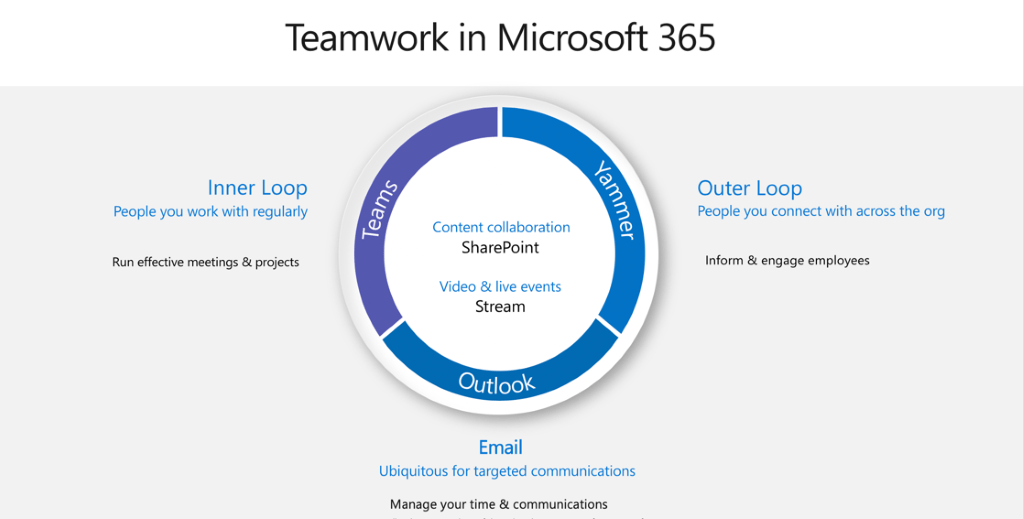
Microsoft Teams is really made for your inner loop. If you don’t like that marketing speak, think of the constant back-and-forth conversations you have and file editing you do with those you work with on a regular basis (including external folks).
That said, Microsoft Teams isn’t just about chatting, either; it supports live, concurrent file editing, the ability to bring websites and apps directly into Teams as tabs, and audio/video conferencing. All on desktop and mobile, and all without leaving a central app.

Microsoft Teams is the right place to do work. Conversations are informal, short, and to the point. It’s called Teams because you’re working with close-knit… teams. And that includes external people not in your network!
Yammer is made for your outer loop. Yammer does allow groups to be closed off to certain people, but it’s generally used as a gathering place for people to join groups that are important or interesting to them.
Yammer is especially popular for communities of practice, where people with the same job type across management chains can come together to discuss best practices or even create and recommend corporate policies based on their expertise.
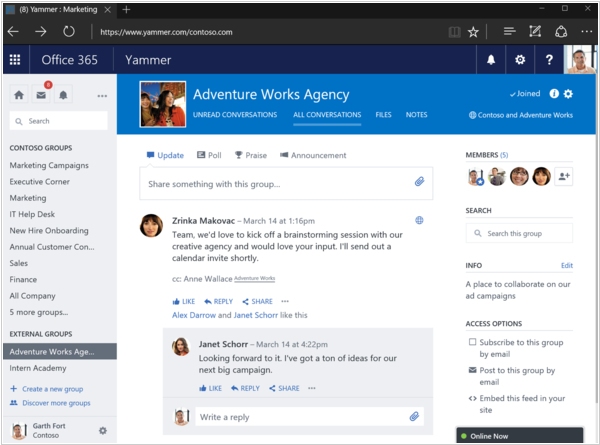
Many organizations host CoPs for project managers, attorneys (even for different types), accountants, safety and QA folks, and marketing professionals to keep the “voice” of those professions consistent across the company regardless of geographic location, org chart status, or history with the organization.
(CoPs are a best practice from the knowledge management world and can be known by a lot of different names, including center of excellence, communities of engagement, knowledge centers, and others. While the definitions between some of these can be subtly different, for the everyday reader, they’re effectively the same.)
But it doesn’t just have to be completely work-related: Yammer is great for affinity groups and interest groups. I’ve seen Yammer be the way to bring together professional organizations like local chapters of Toastmasters or professional societies chapters; but it’s also just as useful for a company softball league.
I like to boil Yammer down to being a place to reach out to people with an expertise in an ad hoc way. You may not know everyone and they may not even speak your language, but that doesn’t matter. If you’ve ever had a situation where you’d love to gather the experts on a topic into a town hall, pick up a megaphone, and ask them all a question hoping someone knows the answer and can save you from hours of research and unanswered calls, Yammer is your tool of choice.
Understanding Office 365 Groups
Microsoft Teams and Yammer are built on Office 365 Groups. Creating a Team or Yammer Group creates an Office 365 Group with membership that you designate. Each of these Groups ends up receiving a number of workspaces in other Office 365 apps. Like it or not, you’re going to receive a plan in Planner and a site in SharePoint (where your files end up being saved).
This is a good thing, as you’ll likely find yourself needing these apps to support your work. But it’s also important to note that, unlike with Outlook Groups (which can conveniently be “switched over” from Microsoft Teams if needed), Yammer doesn’t let you move to Teams without having your files, plans, videos, and whatever else stuck in the old Office 365 Group.
So, if you pick Yammer and you spend a few months with it sharing files, photos, videos, tasks, etc., you can’t just “switch” to Teams. You’ll need a migration tool to move everything. Same thing goes if you use Teams and later decide that you want to use Yammer instead; best of luck.
This whole thing gets kind of complex, but this infographic can help simplify it.
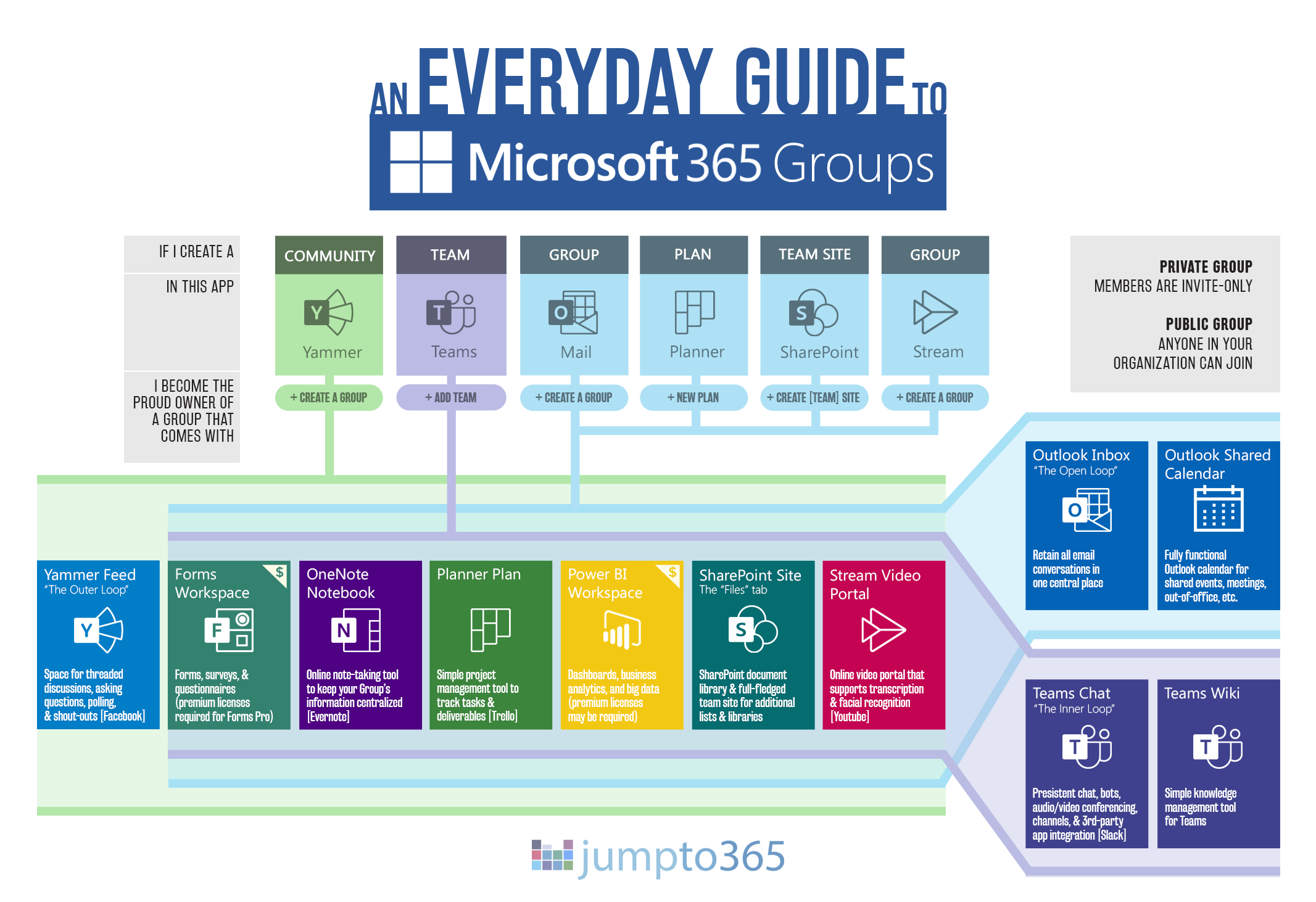
Getting Down to Brass Tacks
All that talk about “The Loops” is a little vague. In fact, Microsoft intends it to be so you can use your creativity to determine which scenario makes sense to you. Unfortunately, it’s usually harder than that when you’re in the real world. Here are some general guidelines I’ll put forth as a bit more of a prescriptive view of the Teams versus Yammer conundrum. Many people would disagree here, so make sure to take what I say strictly as guidance, not as a solution for you. And feel free to search within the Office 365 professional community to get other ideas.
Trying to get work done? Use Microsoft Teams
If you truly have deliverables or ongoing work within a dedicated team of people, I’d definitely recommend using Microsoft Teams for that situation. The ability to edit files at the same time, chat in an organized way, and hold ad hoc and scheduled video conferences right in Teams makes this the ideal tool to do that. Yammer will soon be getting better SharePoint support, but Yammer’s design still doesn’t make the communication aspect of working as streamlined and natural as Teams, in my opinion.
Trying to bring together people with similar interests? Use Yammer
I prefer Yammer for communities of practice and affinity groups because the communication needs of those organizations generally aren’t as strict or needy as when you’re working with your colleagues on actual deliverables.
The first reason I prefer Yammer is because its user experience is comparable to Facebook; you don’t need to see everything under the sun pop up on your feed, you just want to see the stuff relevant to you. Generally, Yammer’s algorithm is pretty good at surfacing that content.
The next reason I’d choose Yammer is because its notifications are easier to ignore. By keeping Yammer for the CoPs and affinity groups, you know that those notifications are less of a priority in your day-to-day work and don’t require immediate attention. Or, when you have a question on improving an Excel equation in your spreadsheet, you can ping the Excel Users Group and someone can get back to you whenever they need to.
The notifications in Microsoft Teams are generally going to be work-related and higher priority. Mixing the two can become stressful quickly. Your boss @mentioning you in Teams about your status update will have the same weight as someone @mentioning an entire Team asking for open-ended advice on how best to reserve plane tickets in the new travel expense app. You can, of course, personalize your Teams notifications, but the options and the number of people who use them are still minimal.
Want to push enterprise communications in a transparent way? Use Yammer
Yammer is an excellent tool for enterprise-wide communications because it’s a place where the organization’s leadership or communications reps can post announcements, updates, requests for feedback, etc., all in an open and transparent way. This makes it easier for employees to respond, ask questions, provide suggestions, etc. in an interface that prioritizes previews of files like photos and documents.
Microsoft Teams, on the other hand, does not handle previews like this at all until you click on a file. Yammer is a more natural way, in my opinion, to share information without being confrontational. This is largely thanks to Yammer’s similarities to the familiar interface of Facebook.
It’s also easy to add a Yammer conversation to a SharePoint page—like your intranet home page—to keep the conversation right in front of everyone, even if they don’t spend much time in Yammer itself. I have a feeling that a Teams web part is forthcoming, but likely not for a while.

Big organization with needs for big groups? Use Yammer
Microsoft Teams has a Team size limit. At the time of publishing, that limit is 2,500 people. For an organization that wants org-wide Teams for subject-specific communications, you won’t be able to use Teams. But it’s not just the size limit. The number of notifications can become a flood that makes the dreaded company-wide email reply-all shenanigans look like child’s play. You’ll be drowning in notifications and it’ll be way too easy to miss something that’s actually important.
I don’t say that theoretically. I’m in a number of Teams that include people from across the world discussing Office 365 and Microsoft tools, best practices, etc. It’s a nightmare to try to wade through all those notifications to find the things that are actually relevant to me. It really destroys the importance of a notification in Teams.
Planning to do online calls regularly? Use Microsoft Teams
If your group will be coming together frequently for online meetings, it’s likely easier to host the group in Teams because they won’t have to leave another app to see their calendar or join directly into a meeting. Conversely, you can use Yammer for conversations and post a link to a Microsoft Teams/Outlook meeting and have them hop over to Teams just for the call. That’s not unlike if you used email for regular work, but Skype for Business for online meetings. It’s up to you, but if your priority is meeting with people, I’d recommend Teams every time.
Want to include external people? It depends on the situation
Yammer is built on a platform that fully supports including external Office 365 users. Yammer was originally started by a separate company that wanted to connect disparate Office 365 and SharePoint 2013 enterprises; it was later acquired by Microsoft and included in Office 365. Microsoft Teams, on the other hand, was built in-house and doesn’t have the best external user experience.
Which would you use? Take the external user need and remove it from your top priorities. The other use requirements are more important. Are you trying to get work done and you want to include a vendor or partner in the mix? Use Teams as recommended above and invite the partner or vendor into your team. Want to host a Toastmasters online group but also include representatives from the local Toastmasters district? I’d still stick to Yammer and invite the reps through there.
If ease of use for external users is absolutely paramount, I’d lean a bit towards Yammer. But Teams is getting better every day and, frankly, its popularity and userbase will likely overcome Yammer, making it a more natural and convenient choice in many instances.
Where are you? Europe doesn’t like Yammer
If you’re in the EMEA region Yammer use is extremely low, and adoption may take a massive amount of your time to get people collaborating. Microsoft Teams, on the other hand, is seeing huge adoption worldwide among Office 365 users. So, Teams may be a better investment in the long haul if you’re in Europe or you work with people in Europe.
I can’t fully explain the reasoning here, but many anecdotal stories from peers in Europe tell me that WhatsApp is so popular in Europe that it eclipses much of a need for Yammer. Teams, on the other hand, provides so much more in collaborative features that Yammer lacks that there is more reason to jump from WhatsApp to Teams. Granted, I have no data to back that up, but it’s something I keep hearing from my friends across the pond.
Wrap up
As with many of the Office 365 apps, which you should use will depend entirely on your use case. Yammer is finally getting a lot of love when it comes to its integration with Office 365, but it’s doing so at a time where Microsoft Teams is the darling of the collaborative online workspace and will only continue to get better.
If you end up going with Teams, make sure to know the major Teams advantages and watch out for some Teams pitfalls. Also, it’s important to know the everyday etiquette for Teams users and to make use of the recently released Teams help bot.
You can keep up with the latest Yammer and Microsoft Teams developments on various websites. Check out our Keeping up with the Office 365 life cycle infographic for all the sources.


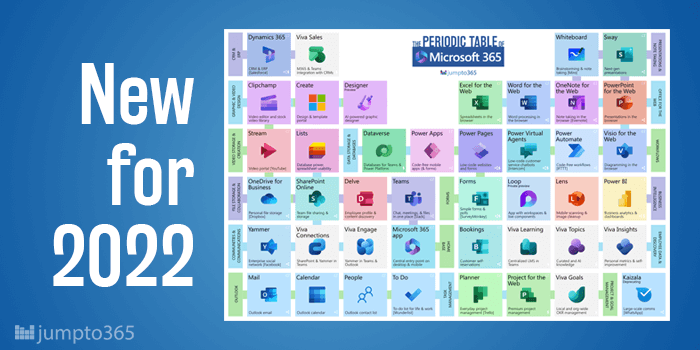


Obviously you have an opinion, so share it!