One of the most common questions arising from those of us living in the Office 365 ecosystem boils down to differences and use cases for using SharePoint Online versus OneDrive for Business. Which should you use? And how does Microsoft Teams fit into all this?
You use both. Well, all three, really. They have notably different use cases and you should employ them in the way they’re really meant to be used. And it’s not difficult at all to juggle the two apps. Once you know how to use them, you’ll never go back. Here's a video overview of this topic.
What’s Similar Between the Two?
OneDrive and SharePoint have the same underlying design and features. In fact, OneDrive is actually just a single document library in a single SharePoint site collection but with a different logo. They both support:
- Office for the web (formerly Office Online)
- File sizes up to 100 GB
- Co-authoring (simultaneous editing)
- Version history
- File sharing (both internal and external)
- Mobile device access
- Local syncing of files to your devices
The main difference? OneDrive doesn’t support metadata. But metadata, even if you love it, isn’t really necessary in your OneDrive because you generally know your own folder hierarchy.
When to Use OneDrive
OneDrive is meant for personal storage. Each person in your organization gets their own OneDrive. Each OneDrive account usually comes with at least 1 TB of space (that’s…a lot). OneDrive is perfect for these types of files:
Those that you only want for you. Likely personal (but still work-related) files that shouldn’t be shared; and
Drafts of files you’re not yet ready to move to a SharePoint library for collaborative input or reviews.
You can collaborate in OneDrive, but it’s strongly discouraged. Sharing at the file or folder level quickly becomes a permissions nightmare. Additionally, when someone leaves an organization, their OneDrive is typically retired within 30 days. If your team is using that space to collaborate, those files may end up going away eventually, grinding you to a halt in the process.
So basically, if you’re saving files specific to you or drafting files before you plan to move them to SharePoint for input, reviews, or simply making them available to your team, OneDrive is your place. If you don’t meet any of these criteria, use SharePoint.
When to Use SharePoint
SharePoint is best used in two ways: for collaborating on files with others, and for publishing files for everyone to see. Team sites are great for collaborating, while communication sites are perfect for publishing.
Team sites generally have few users but most (if not all) have editing access; you’re doing work, so why hinder them with permissions restrictions? Team sites are for getting work done. They’re also the file storage location behind Outlook Groups, Yammer, and Teams. Team sites are for the team’s stuff.
Communication sites are usually accessible to almost everyone in the organization, but those people only have read access. You generally have a few people who have access to uploading, editing, and deleting published files.
A good example is the corporate policies listing. Local owners of those files can update the policies when necessary, but most visitors to the site are only there to read the policies and shouldn’t be able to edit. Communication sites are for everyone’s stuff.
How to Juggle the Two
There’s a simple set of guidelines to follow that I call the Document Circle of Life. Feel free to start drafting your file in OneDrive for Business. When you’re ready, move your file to your SharePoint team site where colleagues will provide input and review.
When the file is completed and ready to be shared, publish the file to a communication site (if it’s meant for wide distribution) or to the team site (if it’s something like a template for your team to use later). Keep a working copy in your team site so updates are easy to make and kept private from the rest of the world while you work on any revisions.
Take a look at the graphic below, a clip from our popular The Document Circle of Life, to see a workflow layout of this concept. If you stick by this to start, you should see people using SharePoint and OneDrive correctly. And if your organization has more unique needs, you can use this as a starting point for file creation, collaboration, and sharing governance.



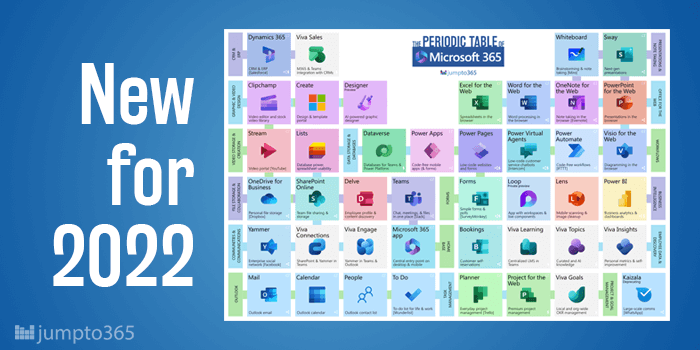


Obviously you have an opinion, so share it!