Today I thought we'd cover a cool new little feature for Microsoft Teams and your status. Recently, Teams rolled out this new ability to set your self as invisible or offline. And coming soon—or perhaps already rolled out to you depending on the progress—is the ability to set your Teams status for a certain duration, basically a timer on your status. For a video version of this article, complete with demos, click play below.
We've been able to set our status in Teams for a while now, but with appear offline, we now have the option to be active in Teams without everyone else knowing. No showing up green in someone's chats, no notification that I'm available (for anyone who has that set). This can be useful if you need a couple hours of good focus time or maybe you're checking in on work while you're on vacation but you don't want anyone to get the impression that you're on the clock and there for responding to questions or pings.
Set your status as offline
To set your status as offline is simple enough! The little gray x in a circle on your face indicates you're no longer "online", even if you are.
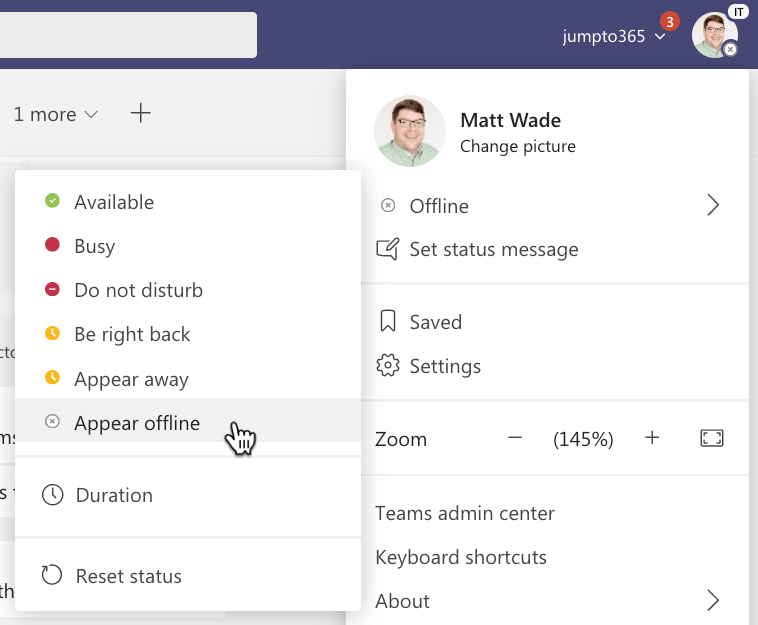
Set the duration of your status
Now, perhaps you want to set this status (or any status for that matter) for only a certain amount of time. Perhaps you're taking some time off from work to go to the doctor's office and you know you'll be away for about two hours. You can:
- Open the status menu and click Duration.
- Choose the status to set yourself as and how long you want the status to be set for. Then click Done.
- If during the timer (as in, 1.5 hours into a 2-hour timer), you want to disable that timer, open the status menu and click Reset status.
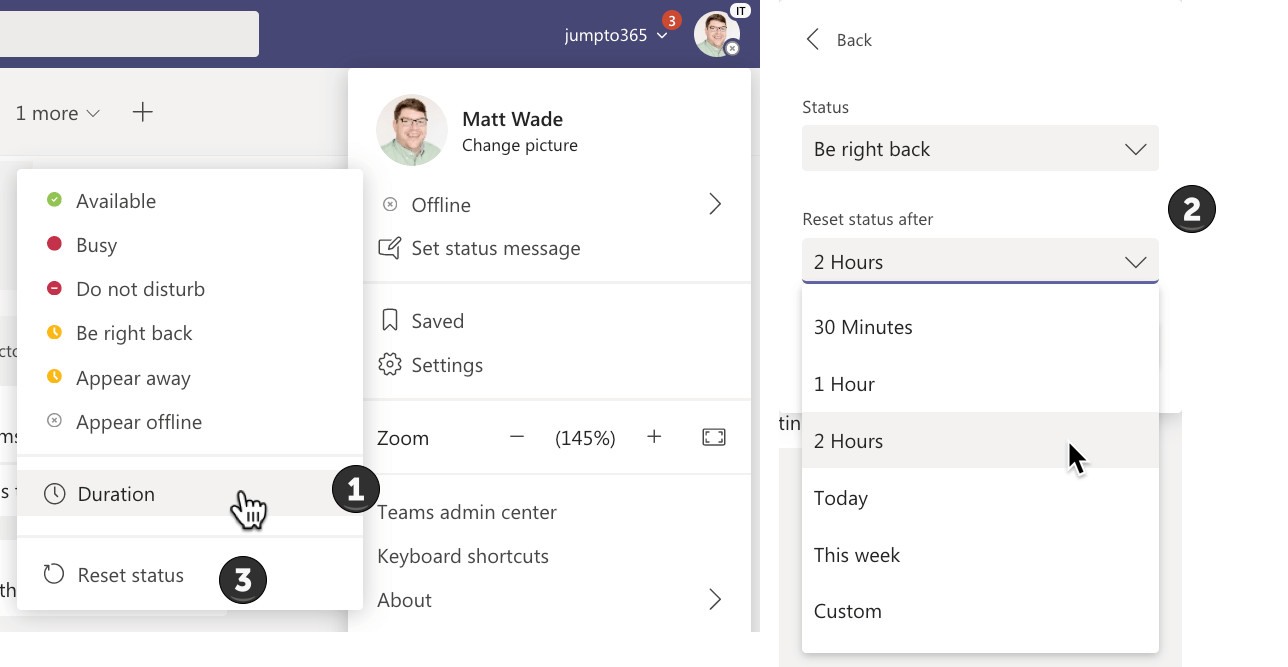
Wrap up
So that's how you make yourself look basically invisible in Microsoft Teams and how you can set any of the standard statuses you'd like for a set period of time. Thanks so much for reading and if you have any questions or comments, please leave them in the comment section below. Happy gaining a little bit of freedom from your colleagues with this new feature!


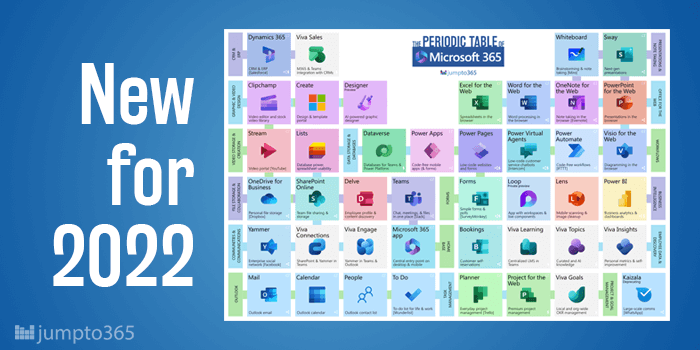


Obviously you have an opinion, so share it!