A step in the right direction
Microsoft released channel calendars in Microsoft Teams as away to manage appointments, events, and meetings directly in each channel of your Team channels. For a video overview of this post (including demos), press Play below.
Channel calendars bring together all your channel meetings into an organized view and make it easy to view and set up meetings in a more familiar experience—a calendar format—rather than through a channel itself.
A key takeaway here: this app doesn’t “add a calendar to a channel”. It simply surfaces all channel meetings in a calendar format. Each channel only has one calendar (even though you can add the tab multiple times).
What this feature is
This post is kind of a difficult one to cover because this isn’t so much a feature upgrade as it is a way to clean up existing features. Let’s cover what it is, first:
- The channel calendar basically organizes all your channel meetings into one calendar-based place.
- To add a calendar to a channel, click the + Add tab button and search for Calendar. Use the one from Microsoft.
- If you have existing channel meetings in your channel, they’ll automatically be included in this calendar.
- When you create a meeting in the calendar, the process is the same as any other channel meeting.
- A meeting scheduled from the calendar will automatically include the channel and you can’t change or remove it.
- Creating a meeting in the calendar also posts a conversation in Posts, just like any other channel meeting. And the chat is the meeting chat, just like normal.
- Meetings on this calendar are standard channel meetings. If you want people to be invited, you have to invite them explicitly. Channel meetings are confusing this way; the only exceptions are education tenants (channel meetings in these tenants invite every Team member to all channel meetings automatically) and Teams where the Group members are subscribed to updates to the Group (which an admin can set).
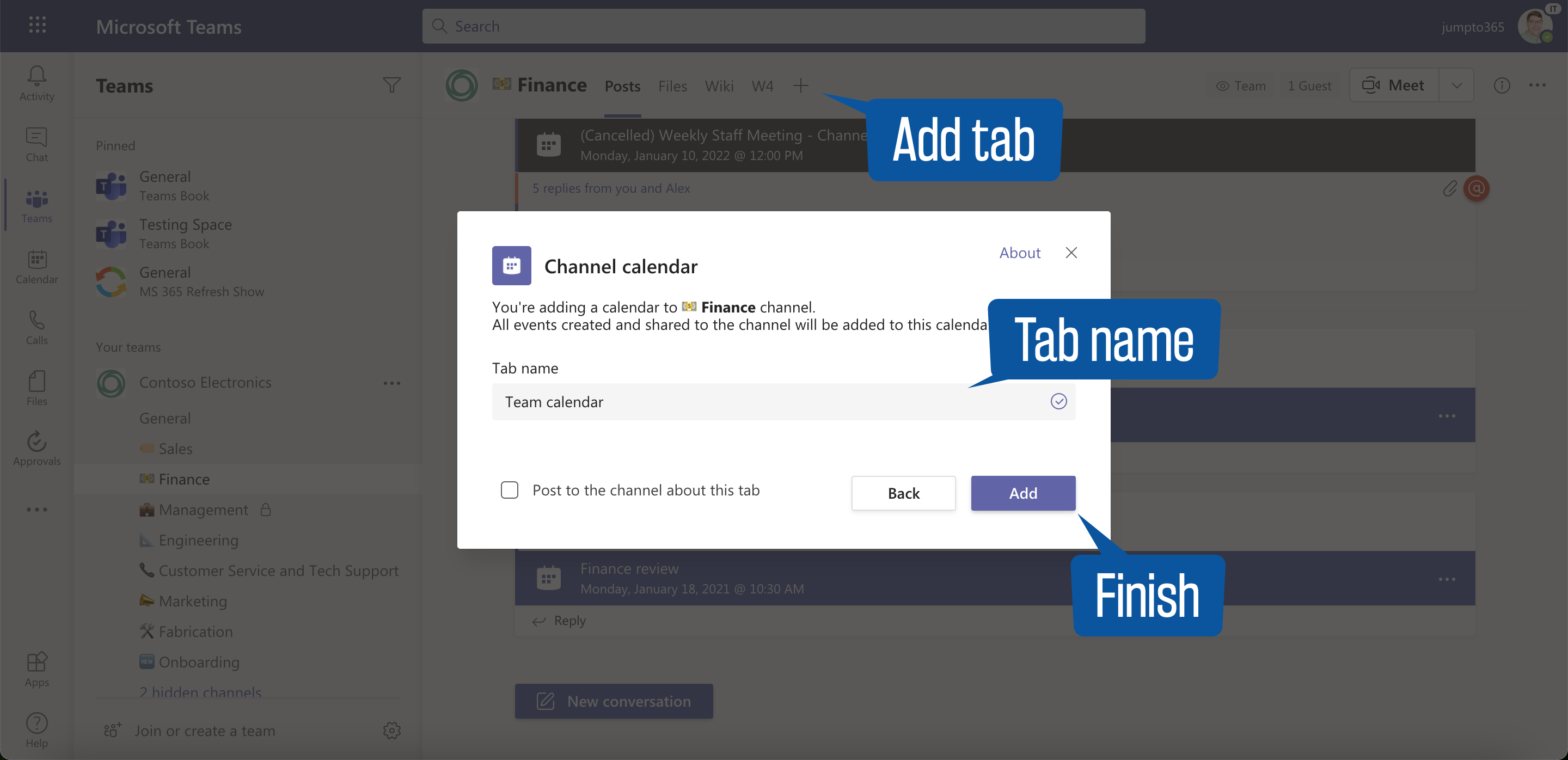

What this feature is not
- This calendar has nothing to do with the Microsoft 365 Group calendar that exists behind the scenes. If that’s what you’re looking for, that feature doesn’t exist.
- This calendar is not accessible in a user-central way. You can’t see a listing of all channel calendars in one place. However, if you’re invited to all the meetings in a channel, you’ll see the meetings on your Teams or Outlook calendar anyway.
- Frankly, it’s not really a new calendar. It’s basically just a way to view the meetings you already have scheduled, but are otherwise arbitrarily displayed in the Posts tab in a messy way. The calendar shows them in a way we’re used to seeing appointments: in a calendar format.
Limitations
As stated above, channel calendars are not a nirvana of calendar sharing in Teams like you might hope. Here are some caveats to be aware of before you dive into them.
- No private channel support: Nope, you can’t add a channel calendar to a private channel. This shouldn’t be a surprise. You can’t schedule channel meetings in private channels, so what’s the point of a calendar showing nothing?
- One calendar per channel: Sure, you can add the app as a tab in a channel more than once, but it’s the same calendar. There’s really no point to doing this because if you have it once, you're already displaying all the channel's meetings.
- No guest access: it looks like you need to have an Exchange online account (Outlook calendar account) to access this calendar, so anyone lacking that will not be able to see it. They can still be invited to the meetings; there’s no change in how guests interact with channel meetings. But if they try to access the tab, they’ll hit an error.
- No Outlook integration: if you’re hoping to incorporate this as another calendar you can turn on and off in Outlook, that’s a no-go for now. This calendar is only accessible in the channel where it lives.
- No SharePoint calendar integration: I only include this for those who might confuse the existing ability to bring in a SharePoint list (calendar, in this case) as a tab. If you’re using that and want to find someway to incorporate that into this new calendar, these won’t talk to each other.
Use case considerations
This new calendar is going to show you in a calendar format all the meetings you have scheduled in your channel, which may or may not terrify you. Because people generally schedule meetings on a non-strategic basis, once you add the calendar, it may look like a disorganized mess. And that could be very okay, to be honest. People set up meetings they need to have, regardless of other meetings other people are scheduling.
However, it does bring up the question of how could the calendar tab availability influence how you use the channel. For instance, a popular calendar use is for time off listings. That’s probably a good use case for this calendar, although it means any day and any time, the calendar could become overwhelmed. But as long as that channel isn’t fighting for space and attention with another topic or work effort, that could be fine. In this case, I’d create a channel specifically for “Time Off” because the Posts section of that channel will become basically useless, overrun with meetings that aren’t actually meetings, they’re just “reservations”.
That example hopefully will inspire some considerations as you use (or don’t use) the channel calendar.
Conclusion
As with most new features rolling out into Teams these days, you’re going to want to test this out and try to apply it to the way you work to see if it will actually meet the needs of the organization before you actually roll it out to your Team and channel (and possibly get burned by people thinking it’s something it’s not).
That said, if you’re smart with these calendars, know what they can do, and are fully aware of their limitations, they can be really useful. Frankly, it would make sense for Microsoft to include the calendar as a default tab now so all channel meetings can easily be found in a calendar format that most of us are used to viewing meetings in. I mean, if the wiki is default tab, why not the calendar?
What do you think? Leave your thoughts below, especially if you have a really good use cases where this solves a major problem you've been facing.


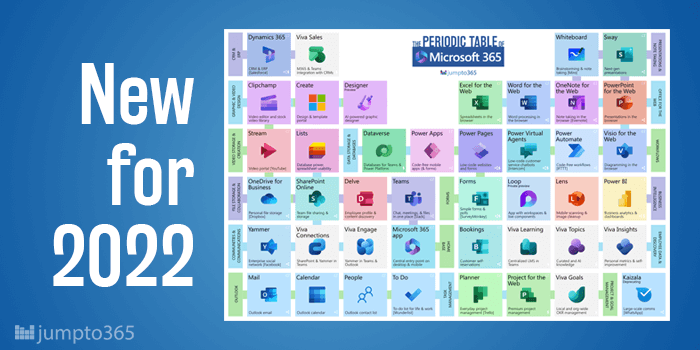


Obviously you have an opinion, so share it!